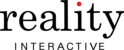The Campaign is the link between a Playlist and a Player (screen).In order to view your Playlist(s) on a screen, you'll need to assign it to a Campaign. Likewise, you will need to assign the Player(s) to the same Campaign. The Start Date & End Date of a Campaign controls the general calendar schedule (e.g. March 1st - April 1st). Recurrences control daily & hourly scheduling for each Playlist within the Campaign (e.g. "Playlist A" has a recurrence set to play only Monday & Friday, 5:00 PM - 8:00 PM).
Depending on how you organize your Campaigns, you will need to decide if you would like to create a new Campaign(s) or modify an existing Campaign(s) to make changes to your screens.
CREATE A CAMPAIGN
- Click on 'Campaigns' in the main menu.

- Click on the 'Create New' link next to the page title .

- Set campaign properties (e .g . Name, Start Date, End Date, Active status) through the Create popup .

SCHEDULING
You don't have to set up a schedule on a Campaign for it to work . By default the campaign is set to run for one month starting the previous day of creation . You can choose any date to start and any date to end on .
To schedule a Campaign:
- Click on 'Campaigns' in the main menu.

- Click on the Campaign you wish to schedule .
- Next to the 'Campaign Name' there are two fields, 'Start Date' and 'End Date' .

- Enter the date for each or use the calendar picker to choose a date .
- You also have the ability to disable the 'Active?' state to schedule the campaign but not yet make it live .