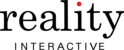EDITING A PLAYLIST
1 . Click on 'Playlists' in the main menu.
2 . Create a new playlist, or click the 'Edit' button or the name of the playlist .
3 . To add a new item, click on the 'Open Media Browser' link and locate the asset and drag it into the timeline. 4 . To delete an asset from the playlist, drag an item from the timeline to the trash.
PLAYLISTS TIMELINE
i TIPS
Through the Playlist Editor you can edit your Playlist properties (e .g . Name, Default Duration) at any time .
Dragging an item from the Media library into a Playlist timeline.
i TIPS
You can also right click on the item in the timeline to Preview, Delete, and set Individual Duration through the Properties option .
The right-click menu provides options for individual slides.
To set a custom duration for an Image & Slide select 'Properties', uncheck 'Use Default' and input a duration in seconds.
PLAYLISTS: BUILDING & MODIFYING
BUILDING A PLAYLIST
- Click on 'Playlist' in the main menu.
- Click the blue 'Create New' link.
- Set playlist properties e.g. Name, Default Duration).
- Your playlist is ready to use.
- Add images to the Playlist Timeline.
- Above the Playlist Timeline click on the 'Open Media Browser'.
MODIFYING A PLAYLIST
- Click on 'Playlist' to go to the Playlist Manager.
- Locate the Playlist to be edited in the list.
- Click on the 'Edit' button to go to the Playlist Editor.
- In the Media Browser locate your Media. For more information on locating assets please refer to the 'Getting Started with Media' section.
- Drag and Drop each piece of Media into the Timeline. 10 . Click 'Save' and then exit.